Overview
After setting the 'Enable 32-bit application' in IIS OEPAppPool, you are no longer able to log into the Onyx portal and receive the 'Application failed to initialize. Warning: User login failed' error message.
All your customized 'aspx' pages are also loading with an error, as shown below.
This article guides on the steps to resolve the issue.
Solution
Please follow the steps below:
- Ensure that the password for the OEPsa user in the DB and the UI web file "Onyx\EmployeePortal\common\include\otm_security.asp" are the same.
-
The password for the OEPsa in the database can be set by using Security Administration.
-
The password for the OEPsa user in the UI web file can be set by opening the OEPUpdateSystemUser.wsf tool located in the installation package at "Onyx 7.8.3\Utilities\Update System User" and executing the following command:
cscript OEPUpdateSystemUser.wsfNote: please refer to the Failed To Initialize The Module article if you encounter the "noDecryptData" error and/or the "noPVKPermissions" error.
-
-
Addd the domain user or domain user group to the OnyxEASRestricted role for both OnyxEASApp and OnyxEASLib as follows:
-
- On the OEAS Server, go to the Component Services and expand Computers > My Computer > COM+ Applications
- In here, we can find the OnyxEASApp and OnyxEASLib expand each one > Roles > OnyxEASRestricted
-
Right-click on the User folder > New > User to add the domain user or domain user group to each of the folders
Important: make sure that the user is added to the app server's local Distributed COM Users and Power Users group. To check this on the server go to Run > lusrmgr.msc and check the members of the specified groups, adding the user if necessary.
-
- Restart OnyxEASApp after you make the appropriate changes.
- If you're using an installed OEAS Proxy, go for the IIS on the OEAS proxy server where you installed OEP to change the Anonymous user identity for the OEP Onyx authentication website so that it can be a user who is in the user group which you used in step 1 above. Restart IIS after you make the appropriate changes.
- For OEP Windows authentication, make sure you are logging in with a Windows user who is in the user group used in step 1, and that the Windows user is mapped to an Onyx user using Security Administration.
If the issue persists, please open a support ticket informing the following:
- Are non-customized pages working fine?
- Is the issue impacting all users on different levels/permissions or particular users only?
- Any considerations related to applying the solution steps in this article.
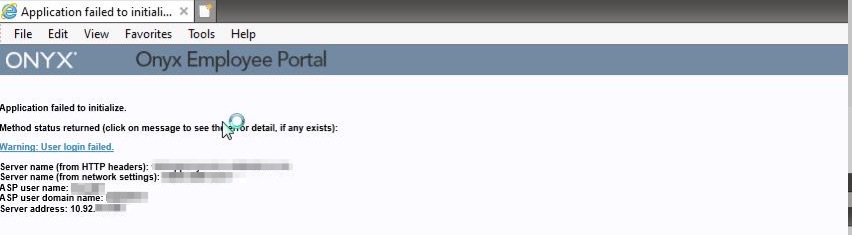

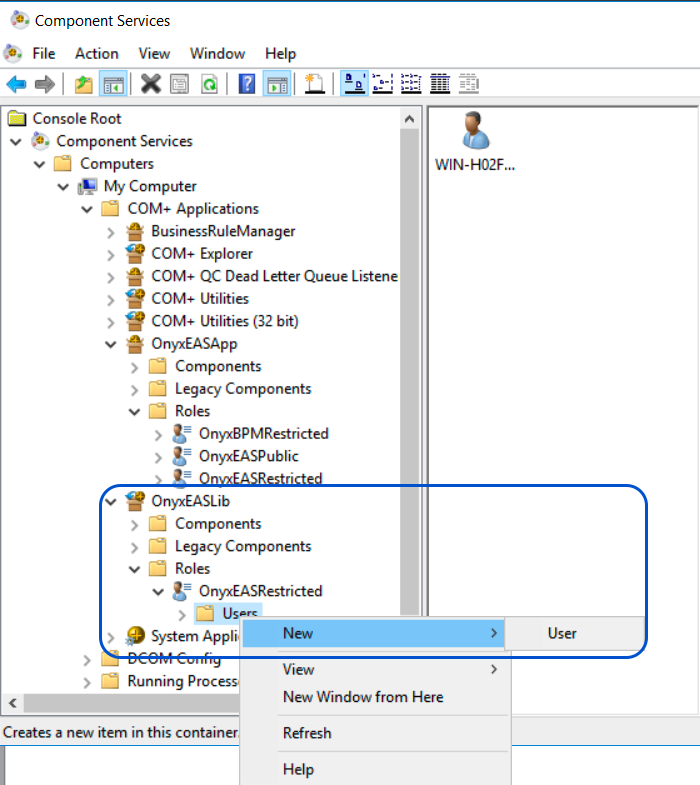
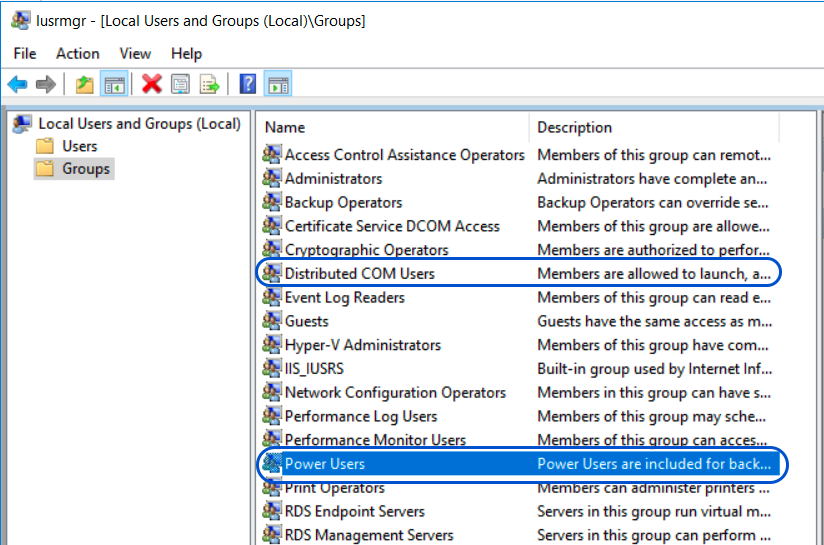
Priyanka Bhotika
Comments